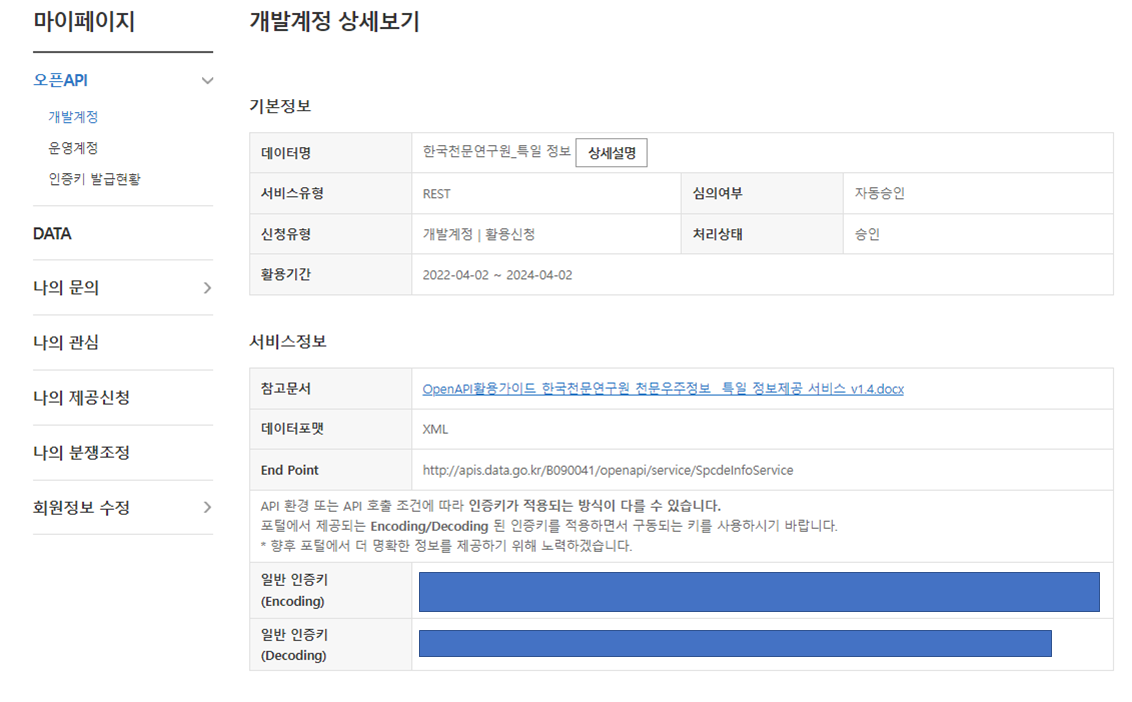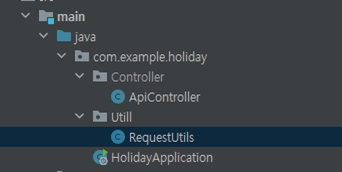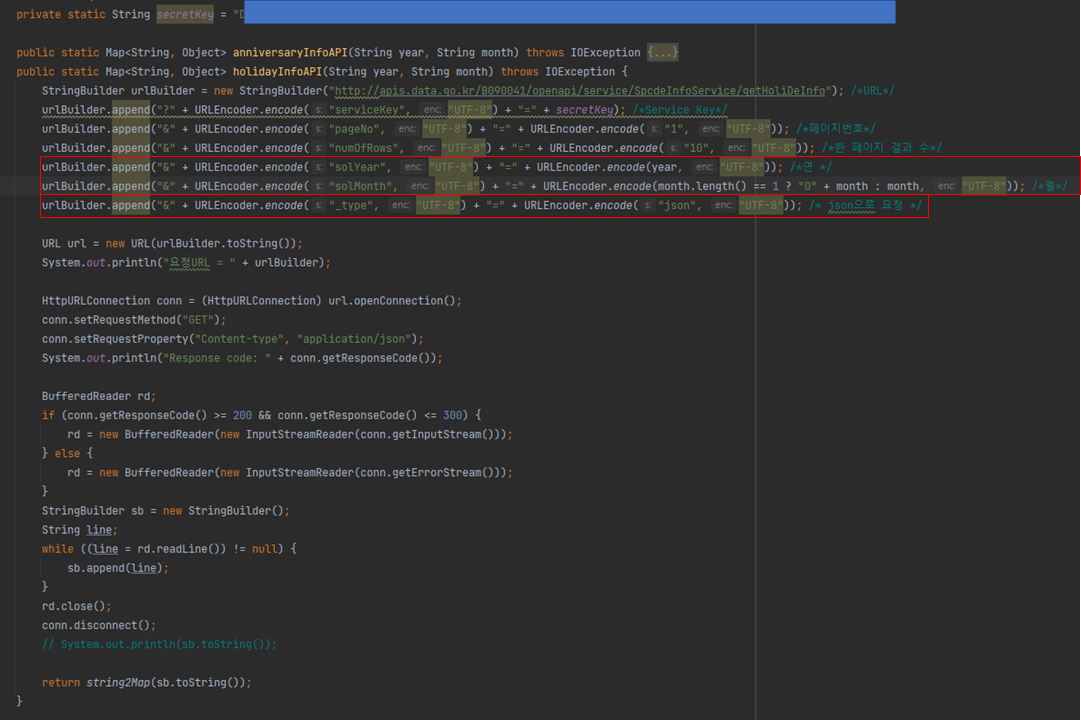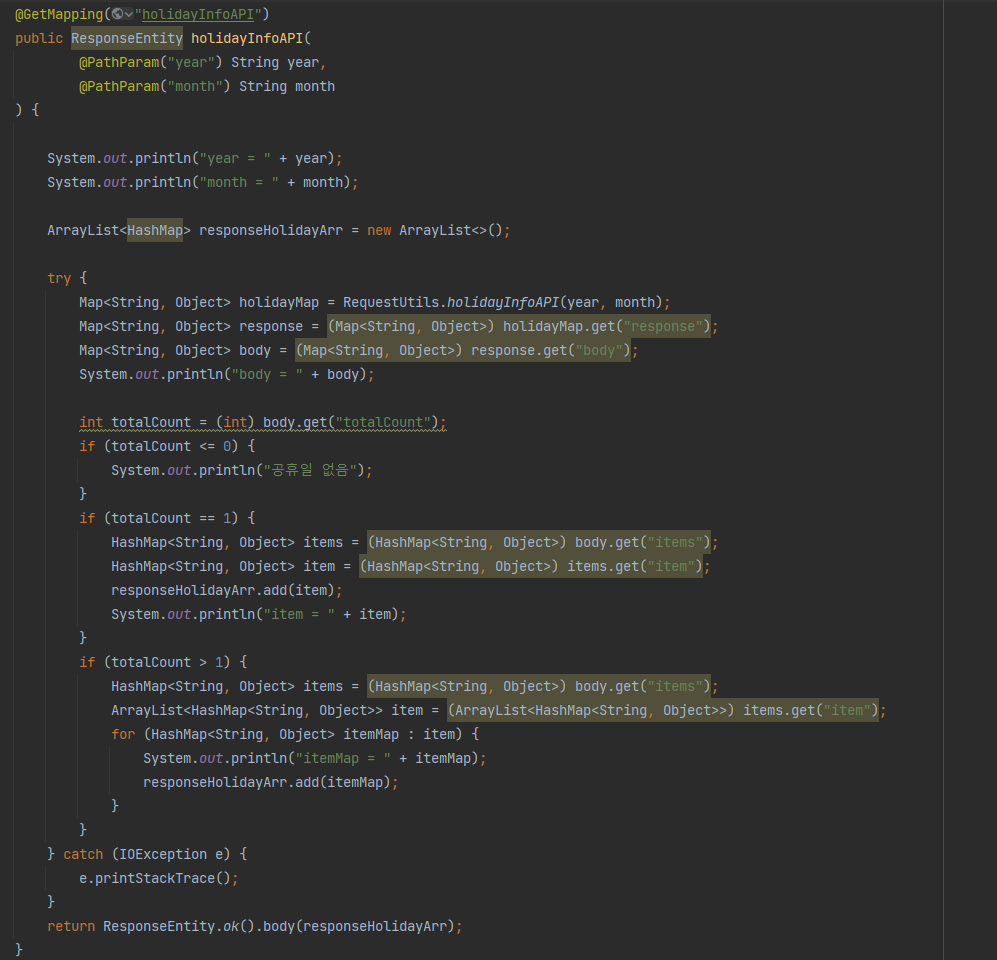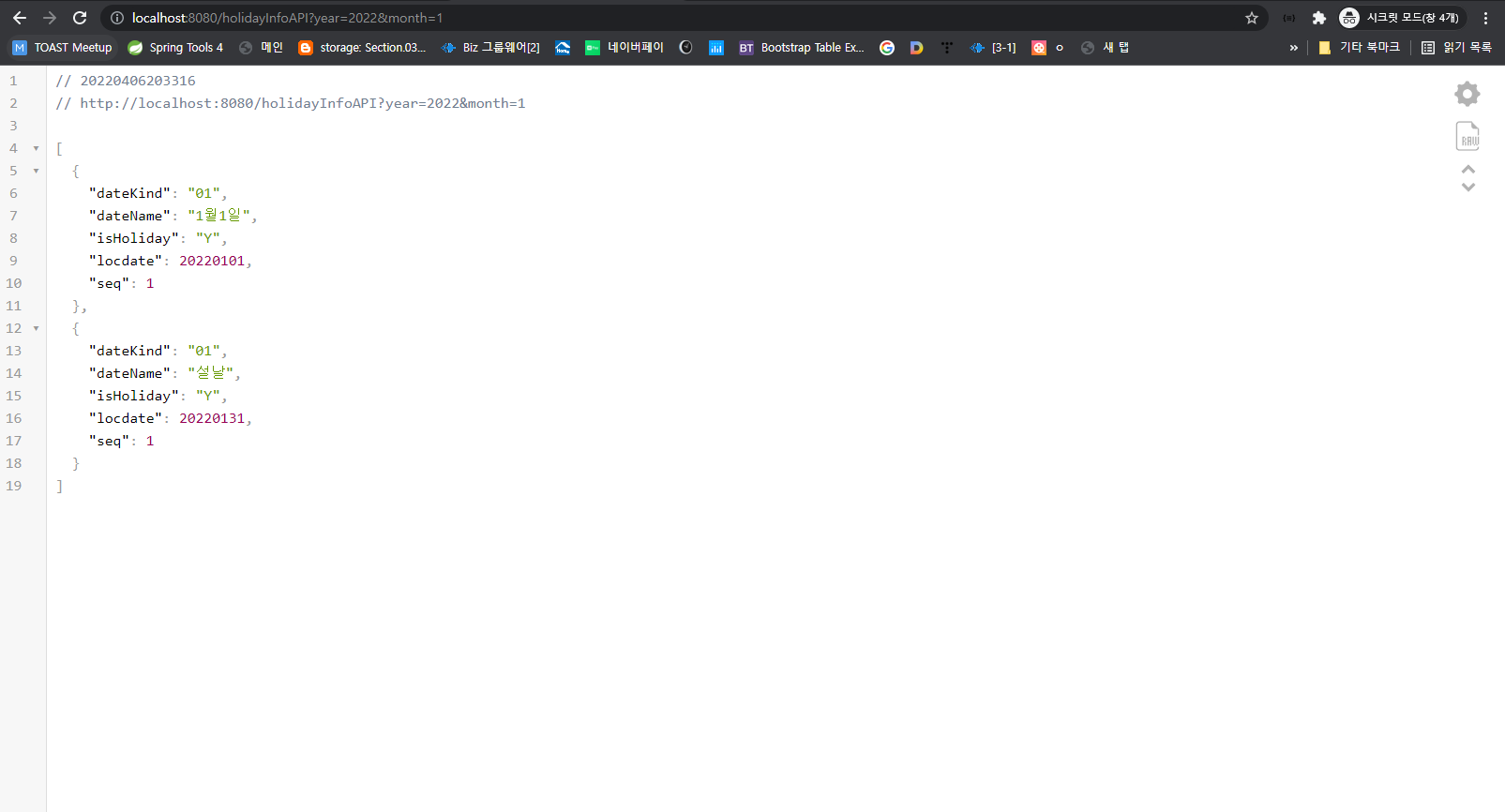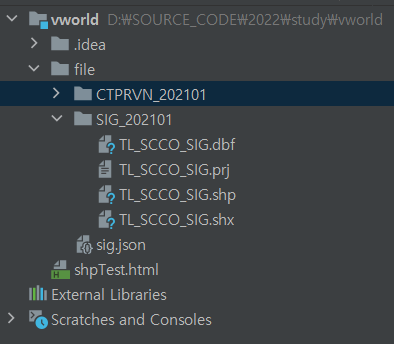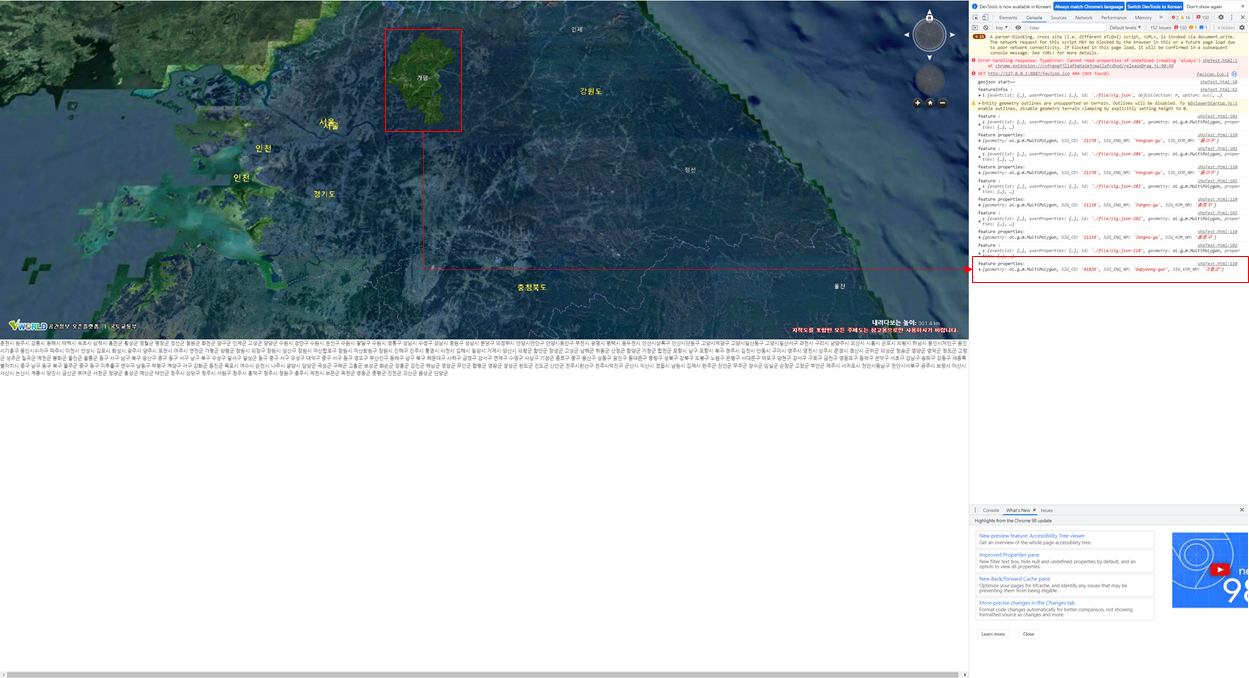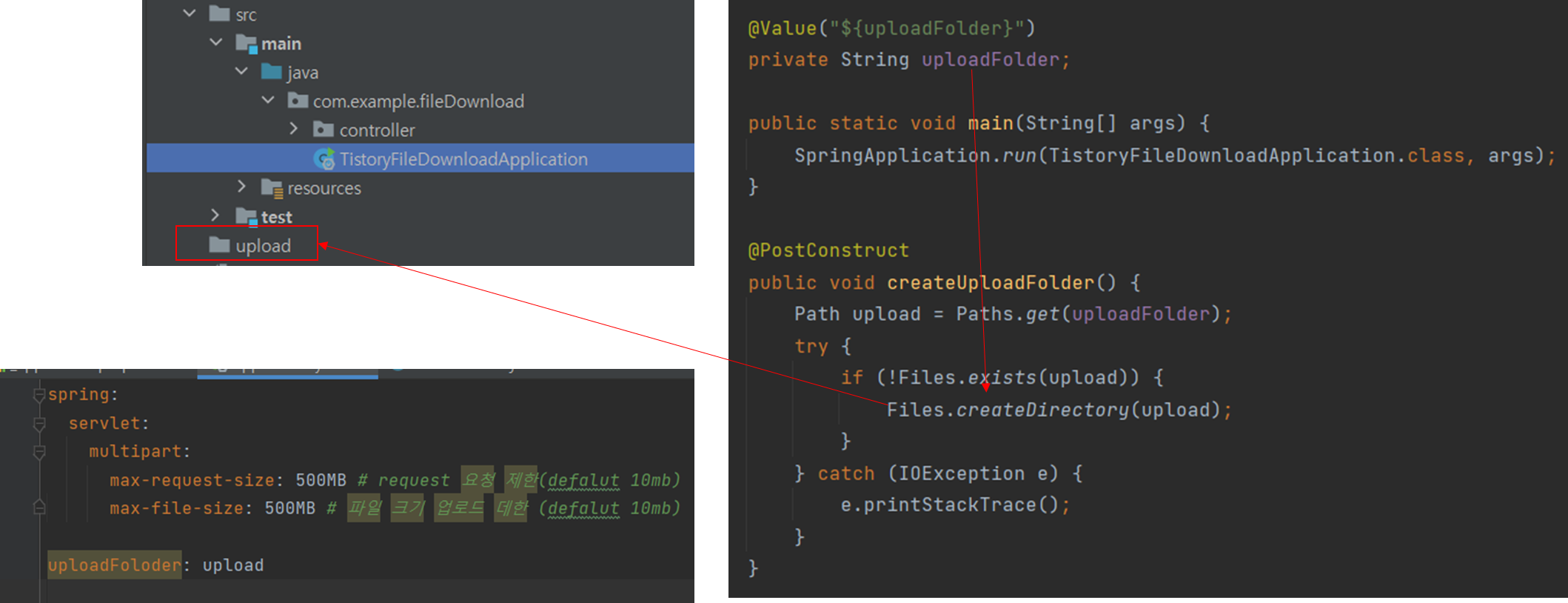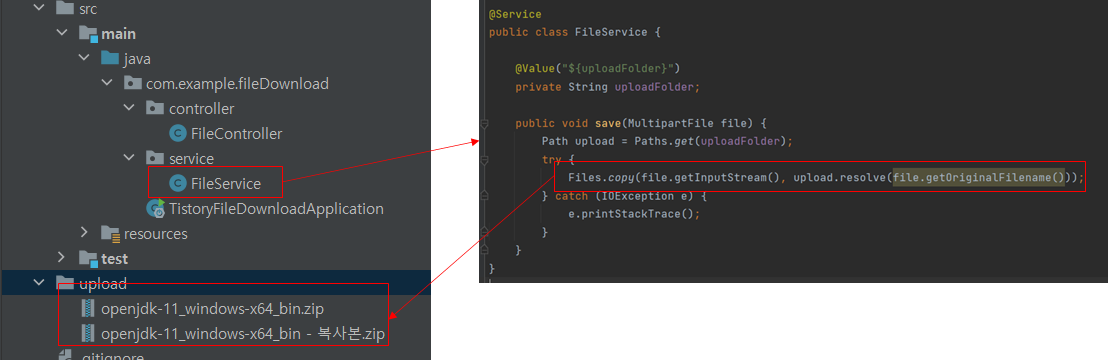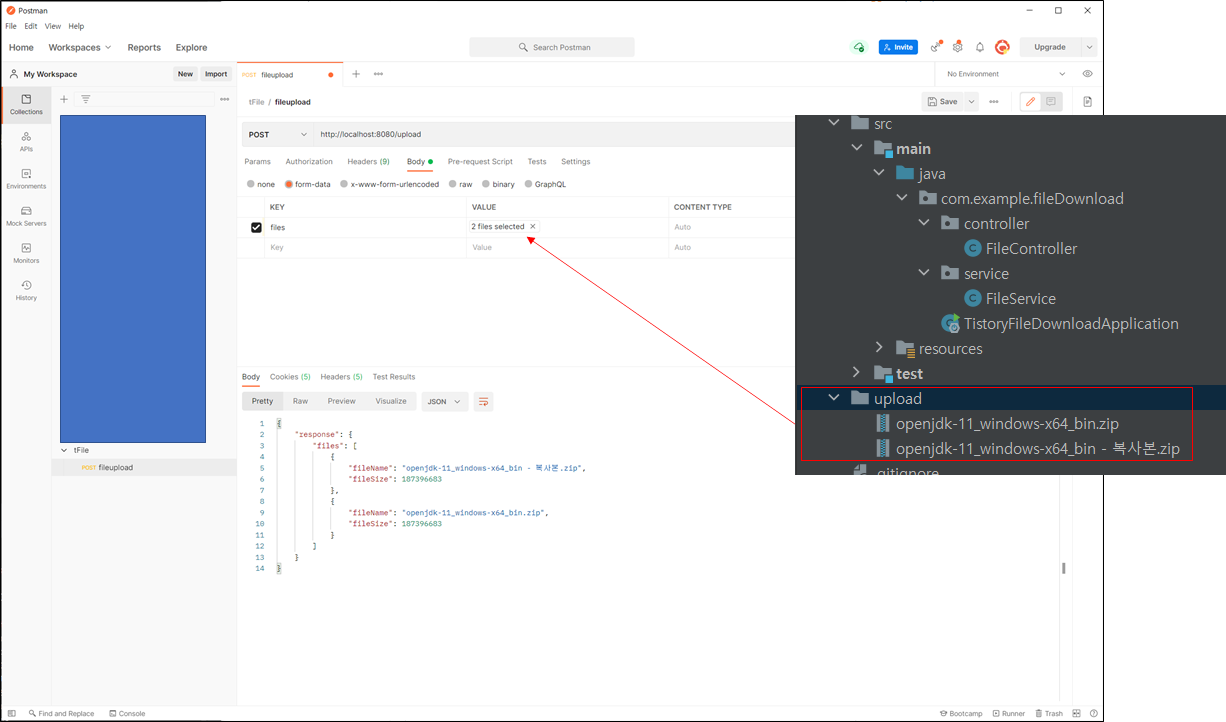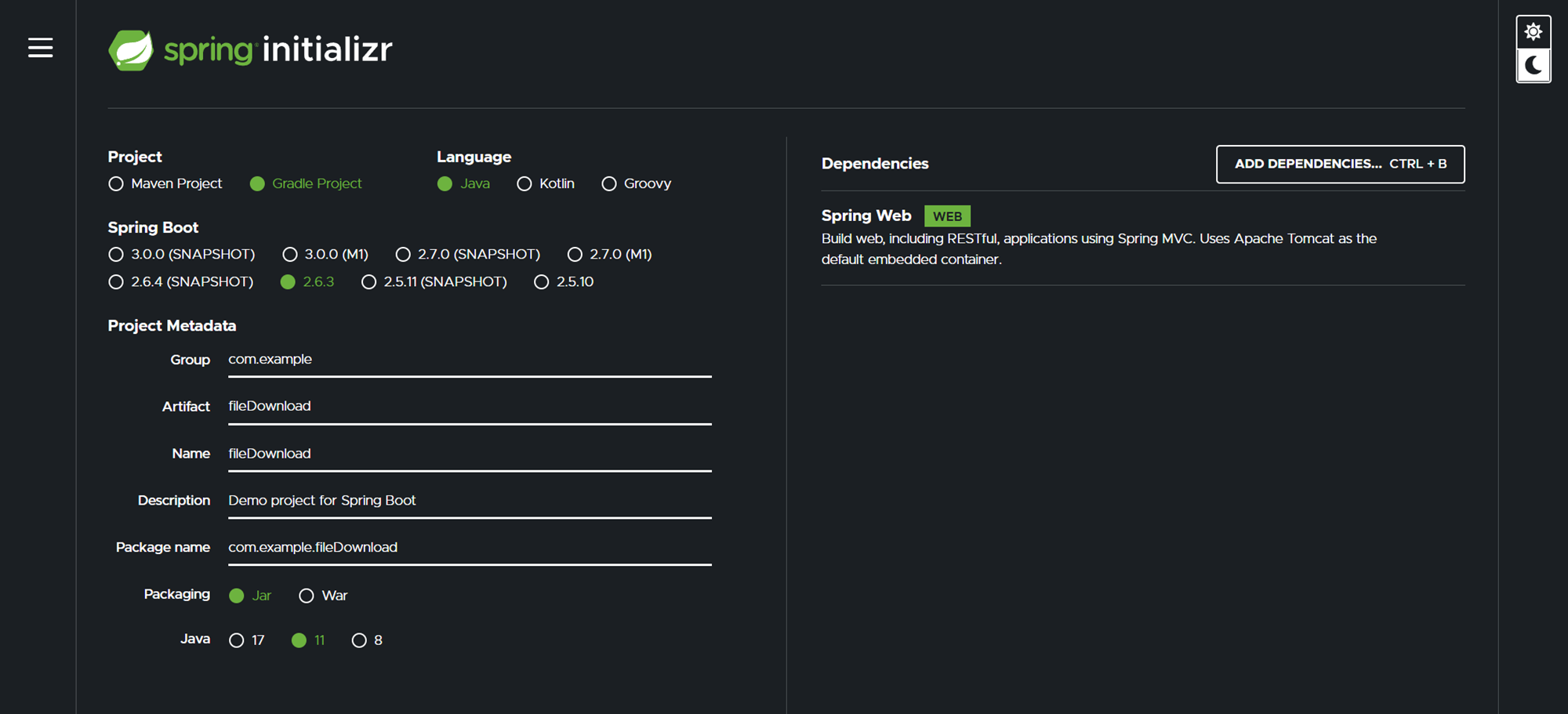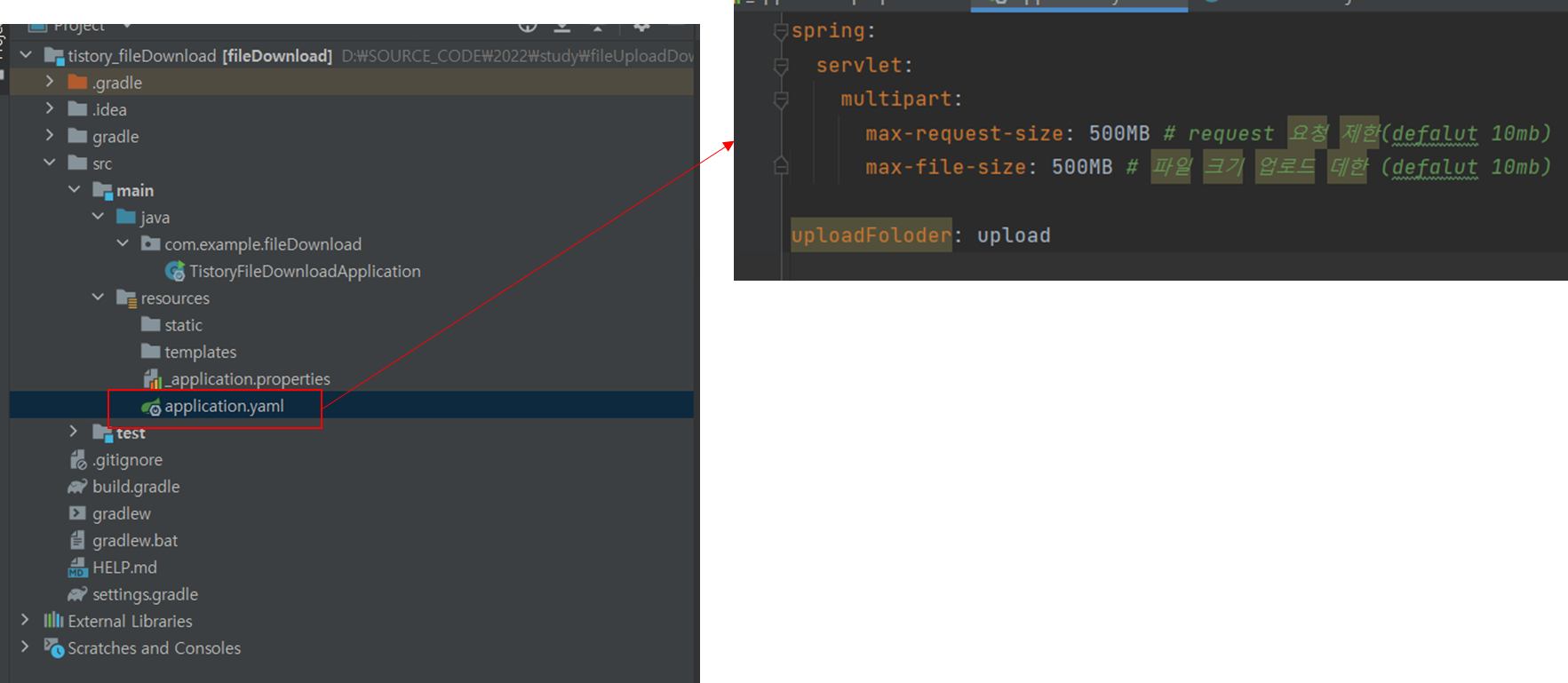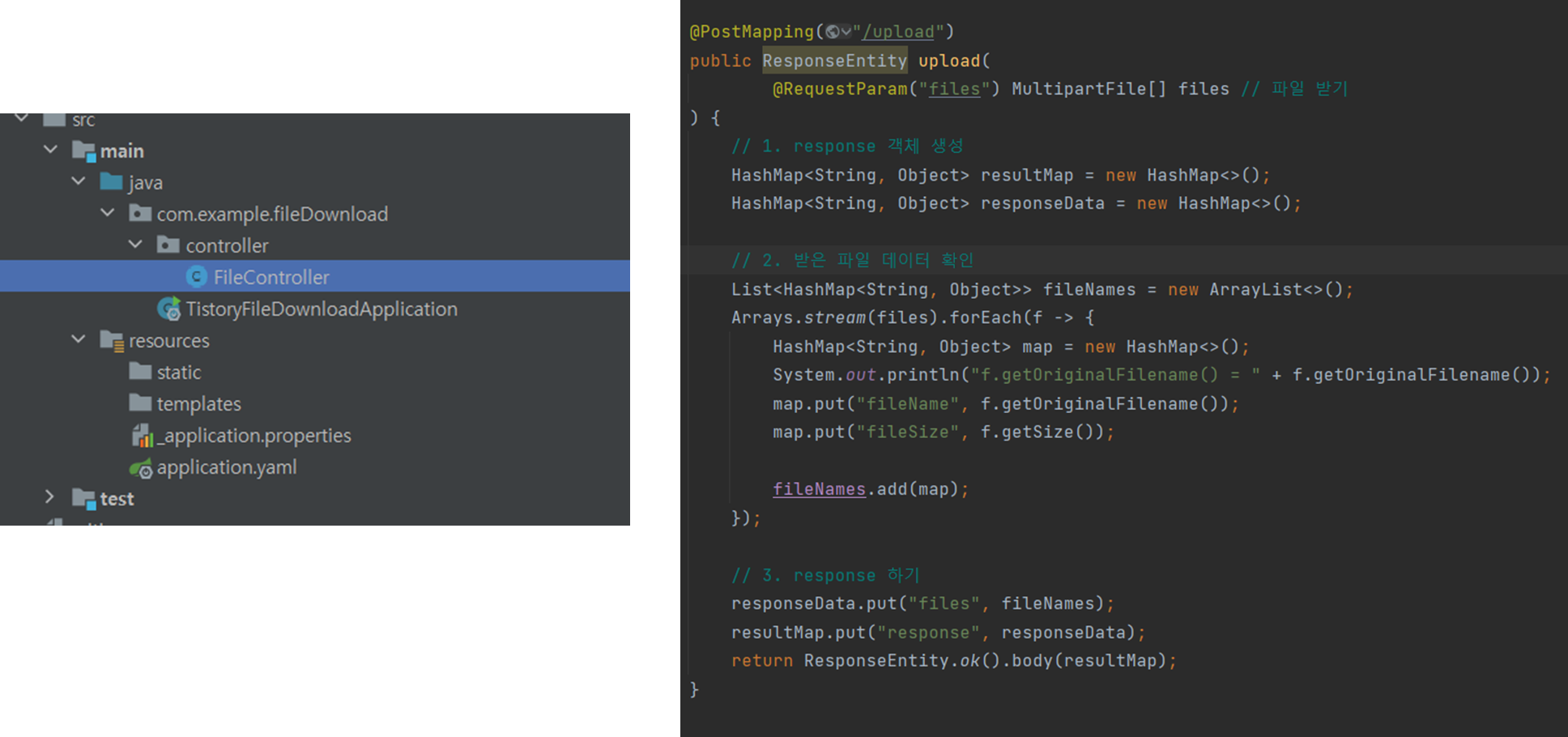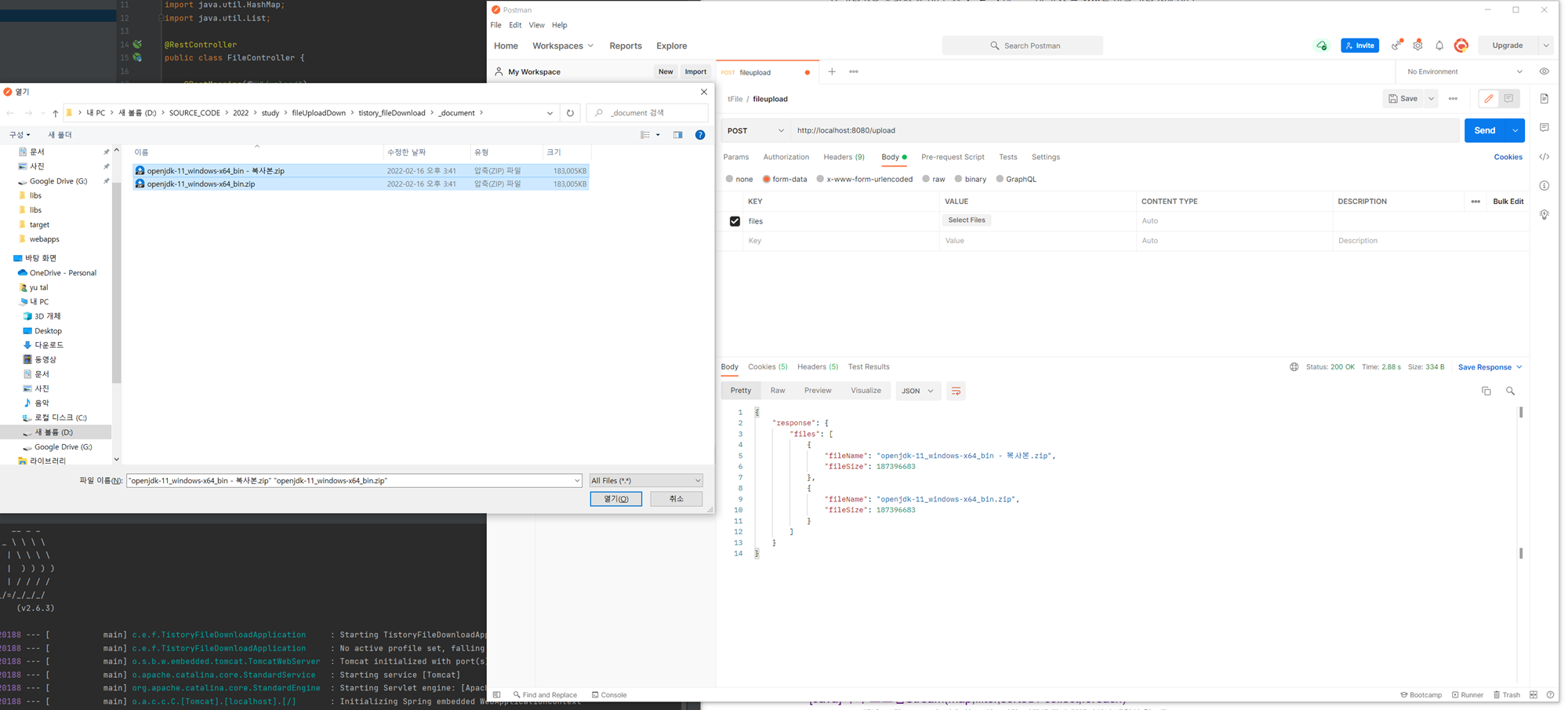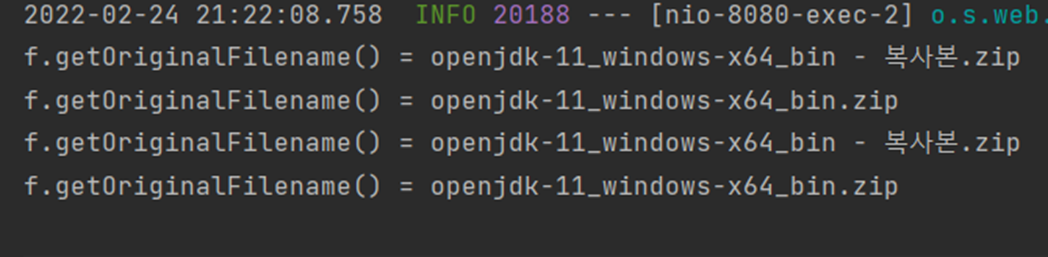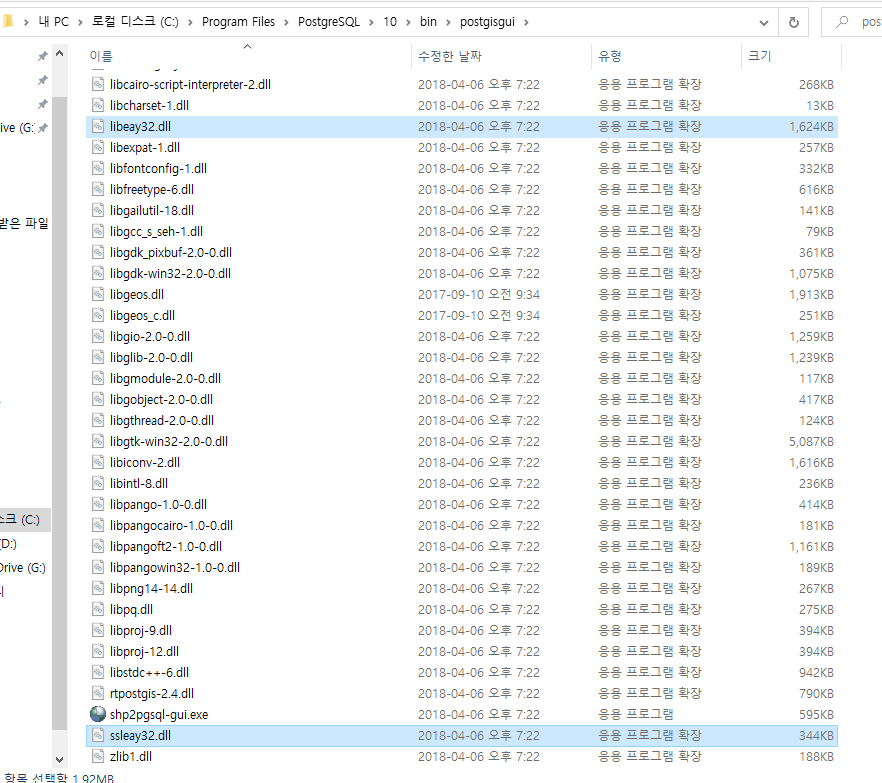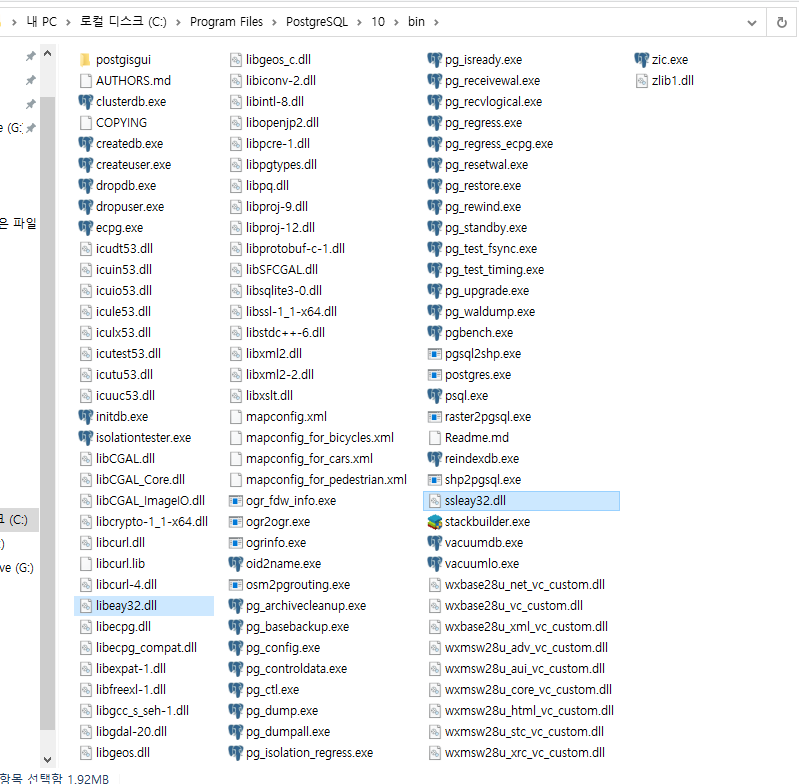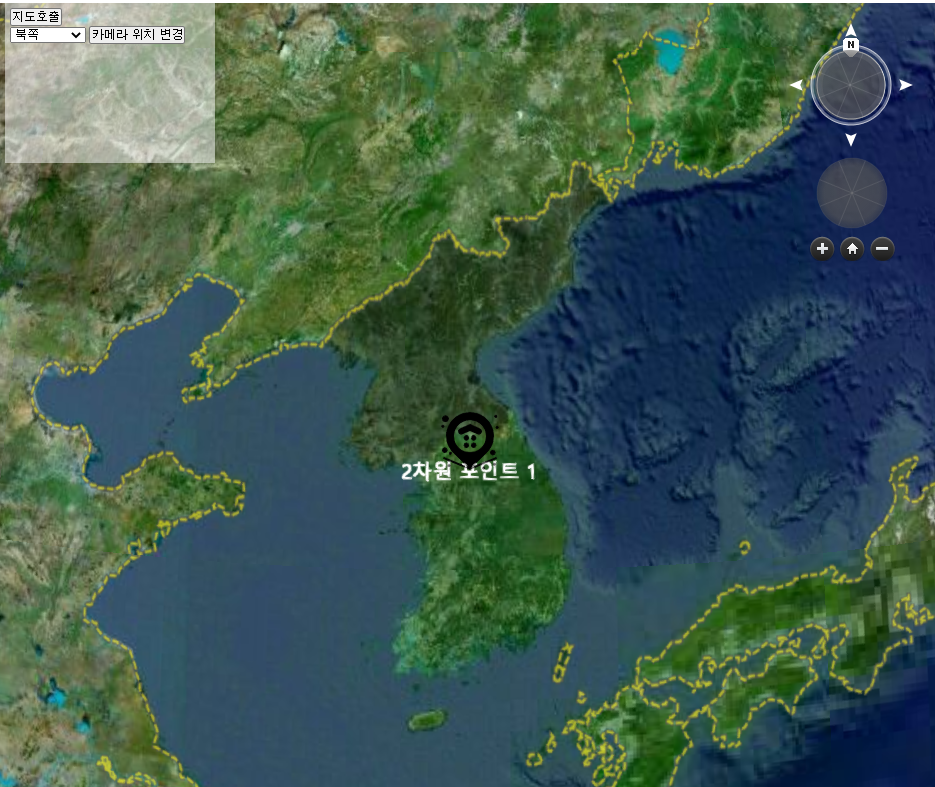# Java와 PostgreSQL을 통한 파일을 집어 넣기 전 준비 사항
1. postgreSQL JDBC Jar 추가하기 (https://jdbc.postgresql.org/download.html)
PostgreSQL JDBC Download
Download About Binary JAR file downloads of the JDBC driver are available here and the current version with Maven Repository. Because Java is platform neutral, it is a simple process of just downloading the appropriate JAR file and dropping it into your cl
jdbc.postgresql.org
2. PostgreSQL 테이블 생성
-- Drop table
-- DROP TABLE public.img_test;
CREATE TABLE public.img_test (
file_id int4 NOT NULL DEFAULT nextval('newtable_1_file_id_seq'::regclass),
filename varchar NULL,
filesize int8 NULL,
file bytea NULL,
inst_dt timestamp(0) NULL
);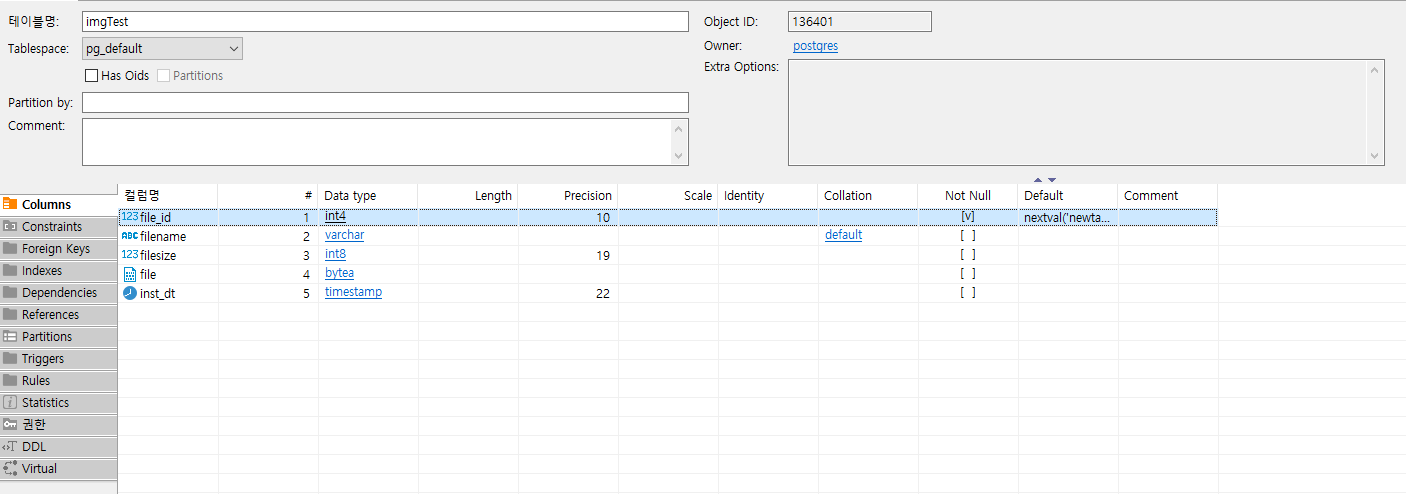
# DB에 이미지 넣는 부분 소스 코드
public void insertImg() {
File file = new File("../TestFileDir/잔망루피 4월 달력_새싹.jpg");
FileInputStream fis = null;
String name = file.getName();
System.out.println("name = " + name);
String sql = "INSERT INTO public.img_test (filename, filesize, file, inst_dt) VALUES(?, ?, ?, ?);";
Connection connection = null;
PreparedStatement pstmt = null;
try {
fis = new FileInputStream(file);
connection = DriverManager.getConnection(connurl, user, password);
pstmt = connection.prepareStatement(sql);
pstmt.setString(1, file.getName());
pstmt.setLong(2, file.length());
pstmt.setBinaryStream(3, fis);
pstmt.setTimestamp(4, Timestamp.valueOf(LocalDateTime.now()));
pstmt.executeUpdate();
} catch (SQLException | FileNotFoundException e) {
e.printStackTrace();
}finally {
try {
pstmt.close();
} catch (SQLException e) {
e.printStackTrace();
}
try {
connection.close();
} catch (SQLException e) {
e.printStackTrace();
}
}
}
# 결과 화면
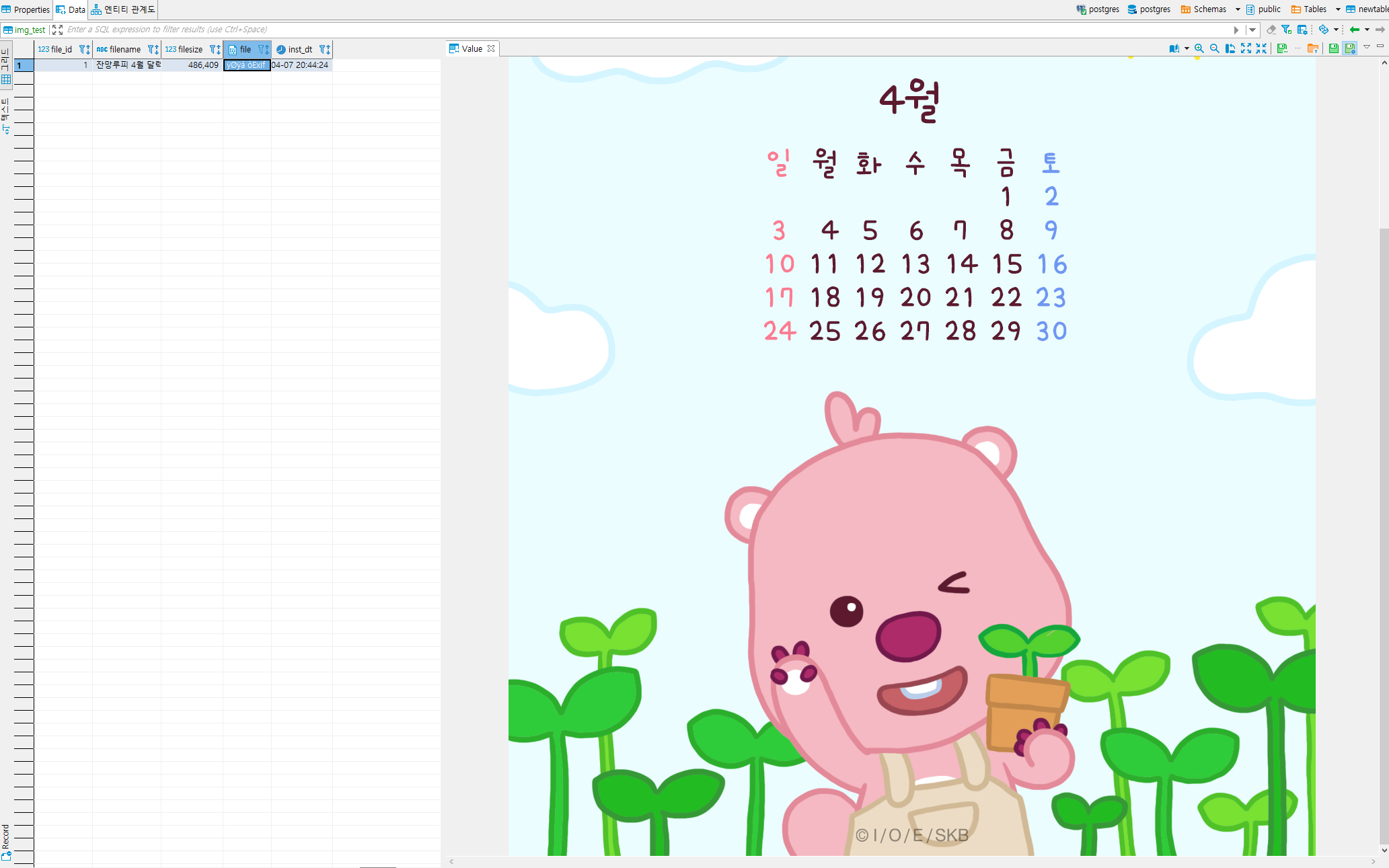
# 전체소스코드
package com.example.Img;
import java.io.File;
import java.io.FileInputStream;
import java.io.FileNotFoundException;
import java.nio.file.Files;
import java.sql.*;
import java.time.LocalDateTime;
public class DatabaseSaveImg {
private String connurl = "jdbc:postgresql://localhost:5432/DB명";
private String user = "postgres";
private String password = "postgres";
public void connTest() {
try {
Class.forName("org.postgresql.Driver");
} catch (ClassNotFoundException e) {
e.printStackTrace();
}
try (Connection connection = DriverManager.getConnection(connurl, user, password);) {
Statement stmt = connection.createStatement();
ResultSet rs = stmt.executeQuery("SELECT VERSION() AS version");
while (rs.next()) {
String version = rs.getString("version");
System.out.println(version);
}
rs.close();
stmt.close();
connection.close();
} catch (SQLException e) {
e.printStackTrace();
}
}
public void insertImg() {
File file = new File("D:/SOURCE_CODE/2022/study/Database/insertImg/TestFileDir/잔망루피 4월 달력_새싹.jpg");
FileInputStream fis = null;
String name = file.getName();
System.out.println("name = " + name);
String sql = "INSERT INTO public.img_test (filename, filesize, file, inst_dt) VALUES(?, ?, ?, ?);";
Connection connection = null;
PreparedStatement pstmt = null;
try {
fis = new FileInputStream(file);
connection = DriverManager.getConnection(connurl, user, password);
pstmt = connection.prepareStatement(sql);
pstmt.setString(1, file.getName());
pstmt.setLong(2, file.length());
pstmt.setBinaryStream(3, fis);
pstmt.setTimestamp(4, Timestamp.valueOf(LocalDateTime.now()));
pstmt.executeUpdate();
} catch (SQLException | FileNotFoundException e) {
e.printStackTrace();
}finally {
try {
pstmt.close();
} catch (SQLException e) {
e.printStackTrace();
}
try {
connection.close();
} catch (SQLException e) {
e.printStackTrace();
}
}
}
}
'[java]' 카테고리의 다른 글
| [java]PostgreSQL DB (데이터베이스)에 file(이미지) 가져와서 파일로 저장하기 (0) | 2022.04.16 |
|---|---|
| [PostgreSQL] DB(데이터베이스)에 Geom 생성하기 (0) | 2022.04.08 |
| Java 좌표를 통한 주소 구하기(Open API Geocoder API 사용하기) (0) | 2020.09.06 |
| [JAVA] String []를 ArrayList변환 (0) | 2020.08.06 |
| [JAVA] ArrayList를 String[] 변환 여러가지 방법 (0) | 2020.08.05 |