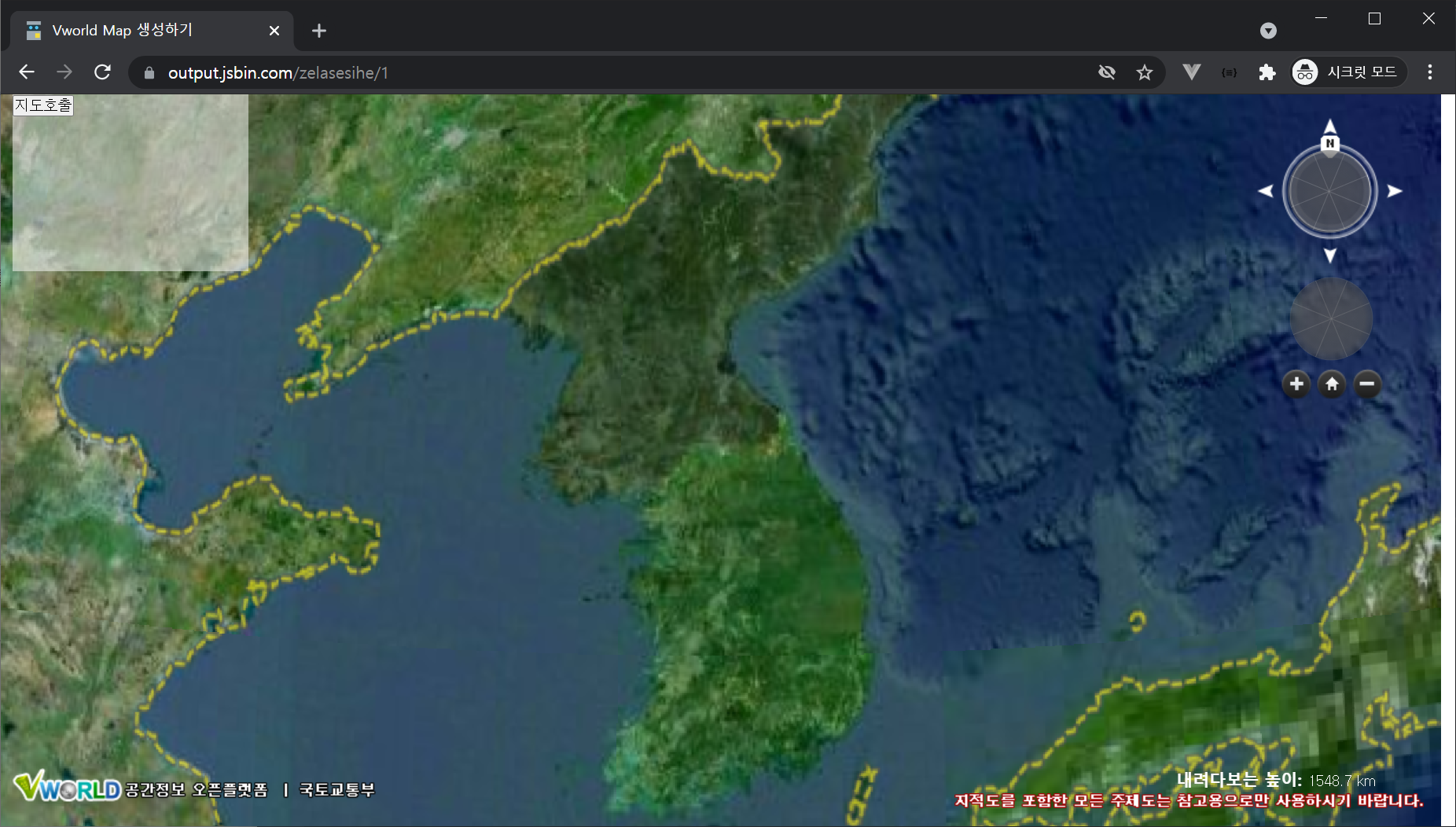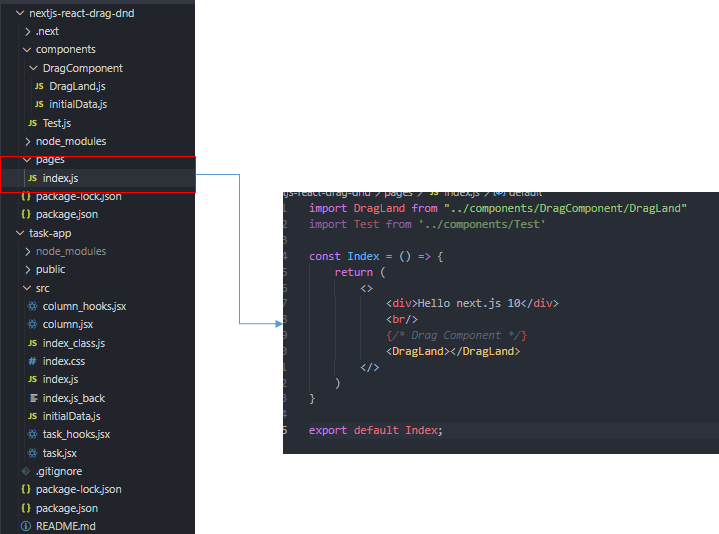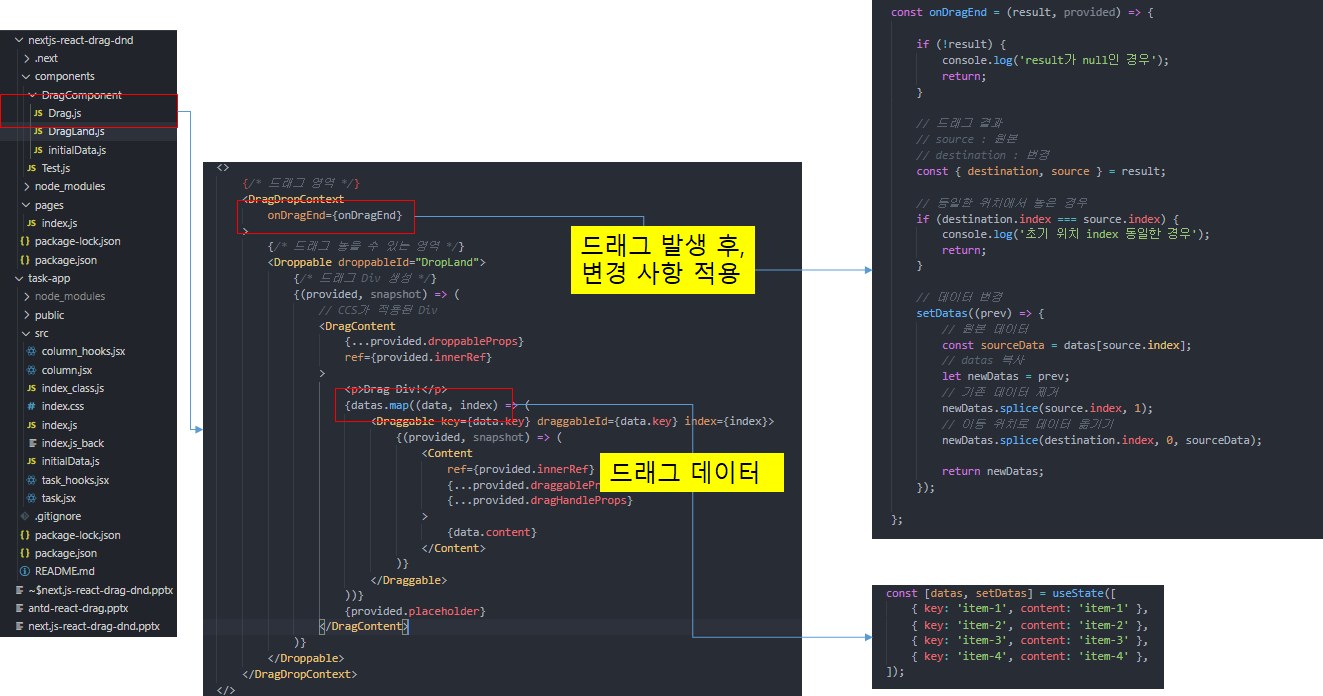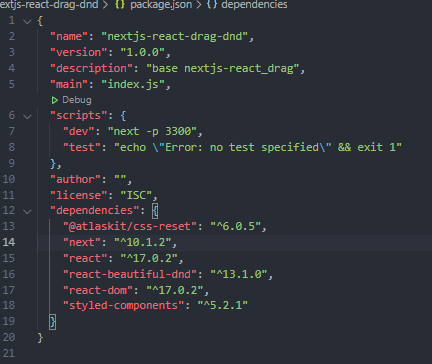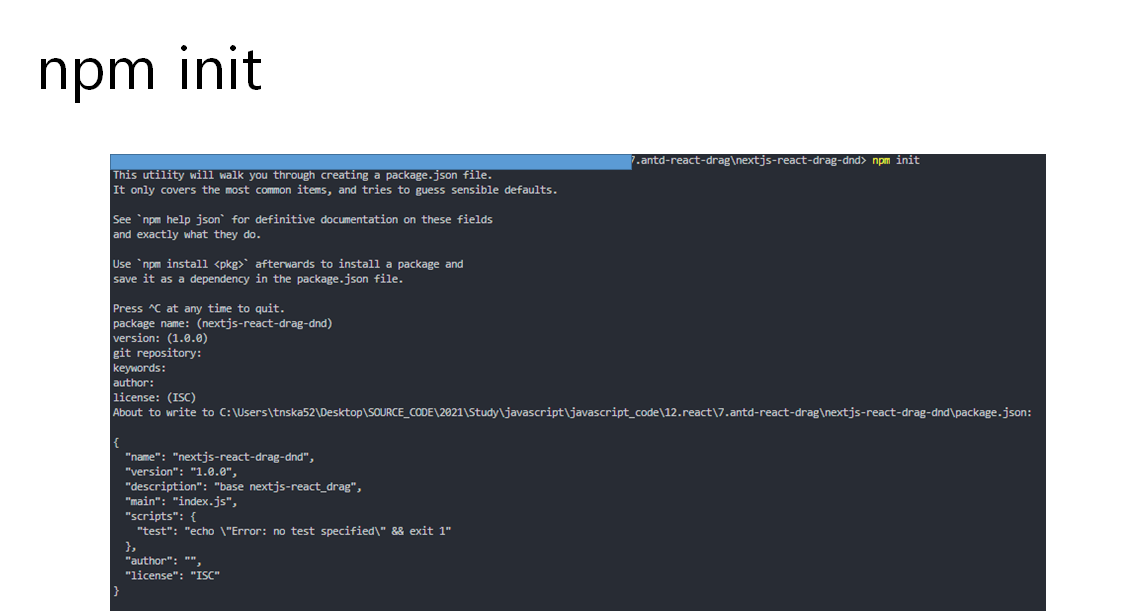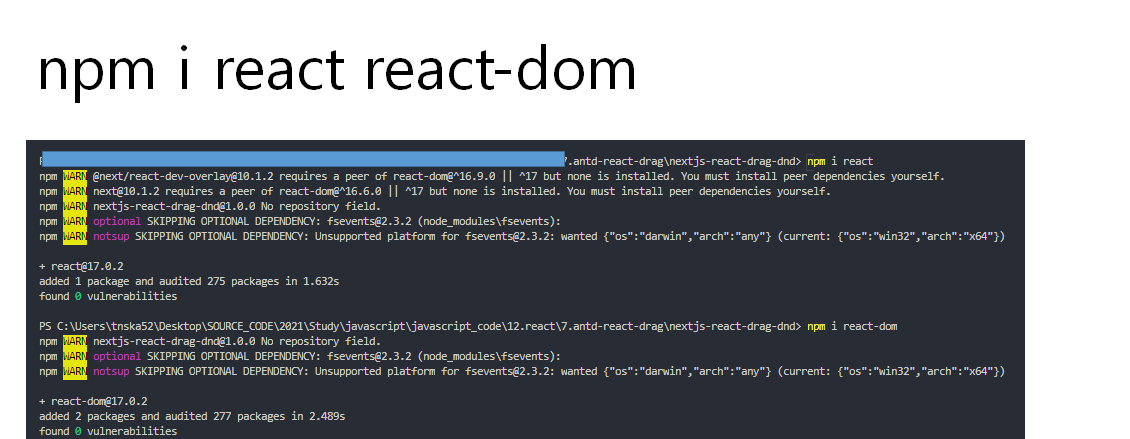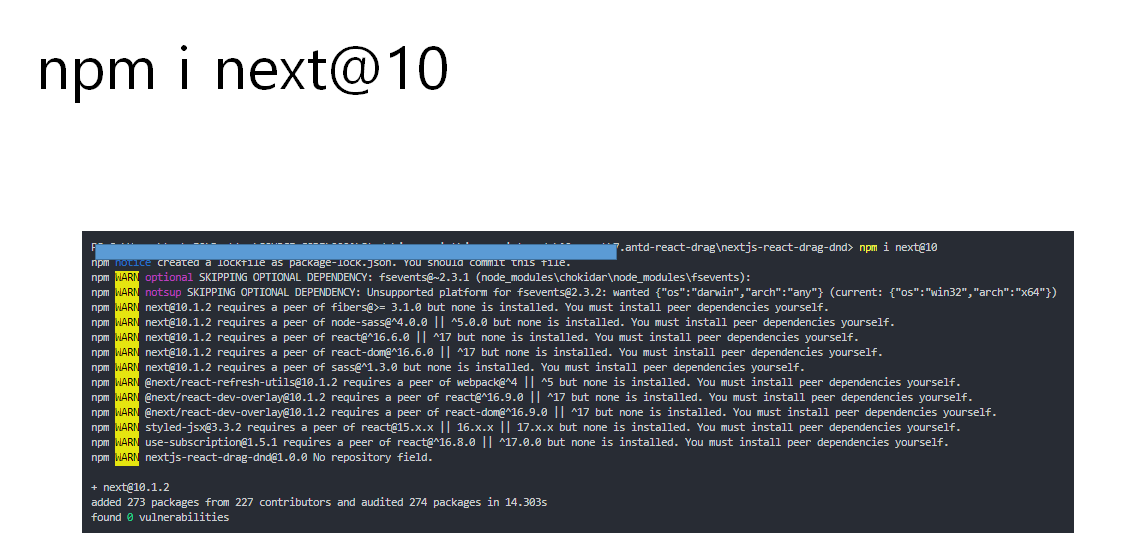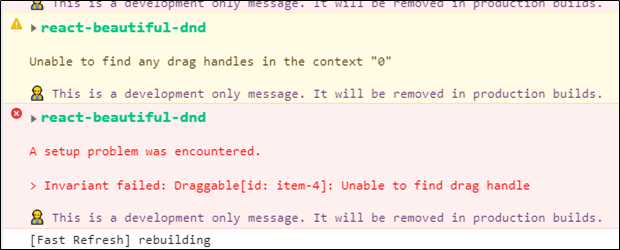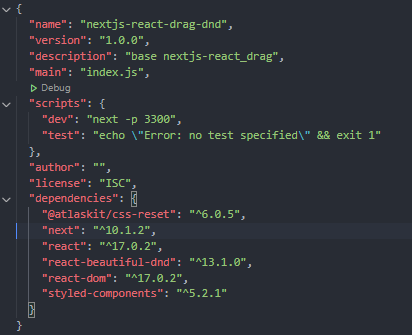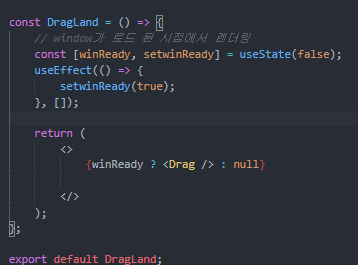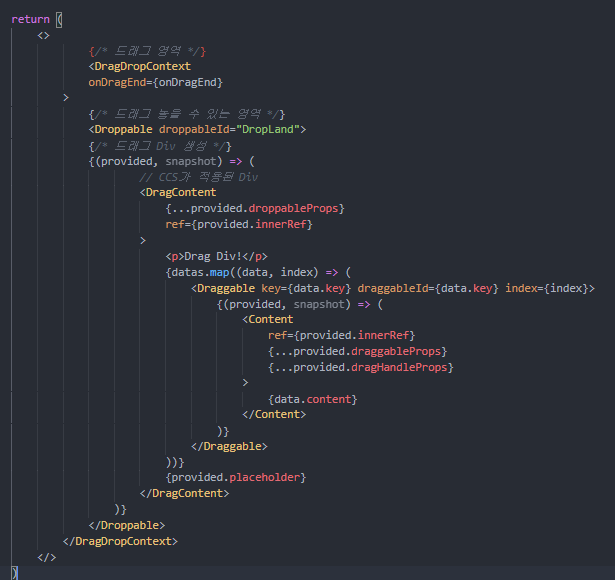# vworld 3d 이동하기
- vw.CoordZ(X,Y,Z) 클래스 : X(경도), Y(위도), Z(지면으로부터의 높이)
- vw.Direction(heading,tilt,roll) 클래스 : heading(수평방향 회전각도), tilt(수직방향 회전각도),roll(카메라자체 회전각도)
- map3d.moveTo('카메라위치');
주어진 좌표로 이동한다.
# 소스 코드 설명
1. 지도 이동 버튼

2. 지도 이동 실행 코드

- 결과화면 : https://output.jsbin.com/luziriyuva
Vworld Map 생성하기
output.jsbin.com

# 전체 소스코드 부분
<!DOCTYPE html>
<html>
<head>
<meta http-equiv="Content-Type" content="text/html; charset=UTF-8" />
<title>Vworld Map 생성하기</title>
<!-- vworld 스크립트 호출 -->
<script type="text/javascript"
src="https://map.vworld.kr/js/webglMapInit.js.do?version=2.0&apiKey=767B7ADF-10BA-3D86-AB7E-02816B5B92E9"></script>
</head>
<body>
<!-- Map을 생성할 부분 -->
<div id="vmap" style="position: absolute; width:99%;height:100vh;"></div>
<!-- Map 생성 시 필요한 설정 부분 -->
<div style="left:10px; position: absolute; z-index: 1; width: 200px; height: 150px; background-color: #ffffff80;">
<p>
<input type="button" onclick="vwmap_create()" value="지도호출">
</p>
<!-- 경복궁으로 이동하는 이벤트 버튼 -->
<p>
<input type="button" onclick="vmap_move(126.97703026981958, 37.57970200648469, 500)" value="경복궁 이동">
</p>
<!-- 서귀포시로 이동하는 이벤트 버튼 -->
<p>
<input type="button" onclick="vmap_move(126.56102749819851, 33.25313092244775, 500)" value="서귀포시 이동">
</p>
</div>
<script type="text/javascript">
var map3d = null;
function vwmap_create() {
/**
vw.MapOptions(
basemapType, // 2D 초기배경지도
layersArr, // 레이어목록(3D에서 사용안함)
controlDensity, // 2D지도 전용.
interactionDensity, // 2D지도 전용.
controlAutoArrange, // 2D지도 전용.
homePosition, // 2D,3D 공통 사용.
initPosition // 2D,3D 공통 사용.
);
**/
var mapOptions = new vw.MapOptions(
vw.BasemapType.GRAPHIC, // 2D 초기배경지도
"", // 레이어목룩(3D에서 사용안함)
vw.DensityType.BASIC, // 2D 지도 전용
vw.DensityType.BASIC, // 2D 지도 전용
false, // 2D 지도 전용
new vw.CameraPosition(
// vw.CoordZ(X,Y,Z) 클래스 : X(경도), Y(위도), Z(지면으로부터의 높이)
new vw.CoordZ(127.425, 38.196, 1548700),
// vw.Direction(heading,tilt,roll) 클래스 : heading(수평방향 회전각도), tilt(수직방향 회전각도),roll(카메라자체 회전각도)
new vw.Direction(-90, 0, 0)
), // 2D, 3D 공통 사용
new vw.CameraPosition(
new vw.CoordZ(127.425, 38.196, 1548700),
new vw.Direction(0, -90, 0)
) // 2D, 3D 공통 사용
);
map3d = new vw.Map("vmap", mapOptions);
}
/**
* 이동할 위치와 높이값을 지정
**/
function vmap_move(x, y, z) {
if (!map3d) alert('지도를 먼저 생성하세요!');
if (!map3d) return null;
// 좌표 지점, 카메라 포지션 지정
var movePo = new vw.CoordZ(x, y, z);
var mPosi = new vw.CameraPosition(movePo, new vw.Direction(0, -80, 0));
// map 이동
map3d.moveTo(mPosi);
}
</script>
</body>
</html>
'vworld > 3d' 카테고리의 다른 글
| 4.vworld 방향 전환하기, 높이 조절하기 (0) | 2021.09.25 |
|---|---|
| 3.vworld 3d point 생성, 마우스 클릭 이벤트(onClick) , 현재위치 (0) | 2021.09.22 |
| 1.vworld 3d Map 생성하기 (0) | 2021.09.21 |